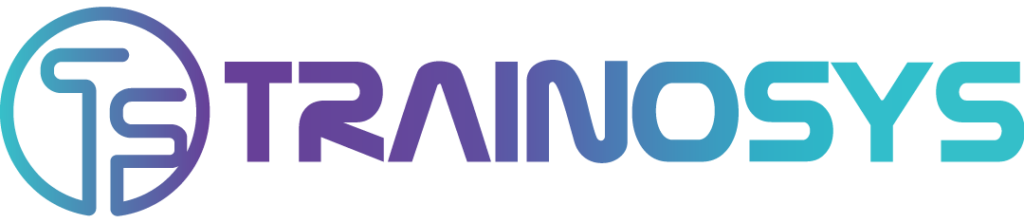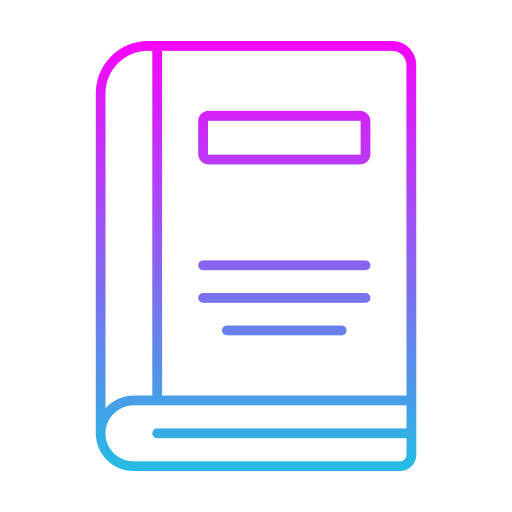Course Overview:
Power BI is quickly gaining popularity among professionals in data science as a cloud-based service that helps them easily visualize and share insights from their organizations’ data.
You’ll walk through Power BI, end to end, starting from how to connect to and import your data, author reports using Power BI Desktop, and publish those reports to the Power BI service. Plus, learn to create dashboards and share with business users–on the web and on mobile devices.
Course Objectives:
- Connect, import, shape, and transform data for business intelligence (BI)
- Visualize data, author reports, and schedule automated refresh of your reports
- Create and share dashboards based on reports in Power BI desktop and Excel
- Use natural language queries
- Create real-time dashboards
Pre-requisites:
- Web and Java Application developer
Target Audience:
- A Basic knowledge of core java
- Experience with any other web framework will be helpful.
Course Duration:
- 35 hours – 5 days
Course Content:
Power BI Introduction
- What is BI
- What is Power BI
- Different Products of Power Bi
-
- Power BI Desktop
- Power BI Pro
- Power BI Premium
- Power BI Mobile
Power Query – Introduction
- How to import data into Power Query from Excel file, Csv, Text Files?
- How to import data into Power Query from MS Access file/ SQL, Oracle?
- How to import data into Power Query from Web, PDF, Exchange Online
- Loading data from Power Query back to Excel sheet, Power View
- What happens to Power Query data when output changes?
Power Query – Data Transformation
- Text Functions
- Upper, Lower, Sentence Case, Trim, Clean
- Add Prefix , Add Suffix
- Left, Right, Mid, Length,
- Number Functions
-
- Addition, Subtraction, Di
- How to keep or remove – empty / duplicate rows, define header row, filter rows?
- How to perform left, right, mid, len formulas on Text data inside Power Query
- How to perform addition, subtraction, multiplication, division inside Power Query?
- How to get date related information like Day name, month name, Year, Quarter, etc.?
- Writing conditional IF type formulas inside Power Query using user interface.
Power Query – Working on data from multiple sources
- No more manual copy and paste to append data from multiple sheets, files, etc.
- What does it means to Duplicate or reference a Power Query
- Creating dynamic inventory of all the files stored in a folder.
- Workaround for issue while sharing files with Power Query
Power Query – Appending Data
- Append 100 Excel Sheets, Tables and Range in 4 button Clicks
- Append 100 Excel Files, CSV Files, and SQL Tables in 6 button Clicks
- Append 100 PDF Files into one Table in 6 button clicks
Power Query – I have stopped using VLOOKUP function – want to know why?
- Limitation of VLOOKUP and how to overcome them
- Use Six different type of Joins as alternative to VLOOKUP
- Perform complex CROSS join of multiple dataset with NO common field
Power Query – Learn basics of M Language
- Fundamentals of M Language and its characteristics
- Learn using lot more M function for Text
- How to use date function from M library
- Performing complex conditional logic with AND / OR logic checking
Power Query – Apply the knowledge gained to real world datasets
- How to convert multiple year financial data converted to tabular format
- How to transform monthly payroll data for 1000s of employee with simple click of button
- You data stacked up one above another – no worries Power Query is there for you
- No more manually applying multiple items in filter drop downs
- How data stored in rows can be converted into columns – more complex than transpose
- Picking up data stored in multiple tables and getting discount amount
- Dirty invoice data converted to perform sales analysis
- Performing Sales analysis using data from multiple tables
Power Query – Increase your level with regards to M Language
- Elements of Power Query M Language – Lists
- Elements of Power Query M Language – Records
- Elements of Power Query M Language – Tables
- Recap of fundamental objects of Power Query
Power Query – Apply your M Language knowledge
- Text files – ignore top / bottom rows and extract relevant data in the middle
- Prepare Calendar table by providing Start and End date with all other information
- Calculating ratio of Individual Sales to total sales inside Power Query
- Second approach to applying multiple filters on a single column
Power Query – Advanced
- Conditional Column
- Column from Examples
- Create Table from Examples
Power Query – M functions
- Date Functions (Approx 30 functions)
- Number Functions (20+ Functions)
- Text Functions (20+ Functions)
- Logical Functions (5 + Examples)
- Other Functions
Power View – Introduction
- What is Power View in Power BI?
- Using Power BI Desktop Tool – Options
- Report Visuals, Fields, Pages and Filters
- Report, Data and Relationship Options
- Working with Visualizations and PBI Canvas
- Working with Enter Data, Get Data Options
- Enter Data from Excel Files, Basic Reports
- PBIX and PBIT File Formats. Differences
- Designing Simple / Basics Reports in PBI
- Visual Interactions in Power BI – Options
- Spotlight Options with Visuals, Real-time Use
- VIEW Options with Power BI Desktop Tool
- Web View and Mobile View Options, Scaling
- Table Visual and GRID Options for Display
Power View- Hierarchies
- Grouping and Binning with Fields
- Bin Size and Biz Limits (Max, Min)
- Creating Hierarchies. DrillDown Reports
- Drill Thru Reports and Conditional Filters
- Expand, Expand All Down, Goto Next Level
- Drill Up, Drill Down. Exclude & Include
- See Data, Export Data, See Records Options
- Filters : Types and Usage in Real-time
- Visual Filters, Page Filters, Report Filters
- Drill-thru Filters with Hierarchy Levels
- Basic, Advanced, TOP N Filters – Usage
- Filtering at Category Level, Summary Level
- Import and Direct Query with Power BI
Power View – Visuals
- Power BI Visualizations and Types
- Fields, Formats and Analytics Options
- Table Visuals and Properties, Filters
- Data Bar and Data Scaling Options
- Divergent Colors and Data Labelling
- Conditional Formatting, Grid Lines
- Matrix : Sub Totals, Drilldown Options
- Row Groups and Column Groups in Matrix
- Slicer – Single Select and Show All
- Chart Reports – Types, Common Properties
- Axis, Legend, Value and Tooltip Options
- Stacked Bar Chart, Clustered Column Chart
- Stacked Bar Chart, Stacked Column Chart
- Clustered Bar Chart : Properties, Use
- Clustered Column Chart : Properties
- 100% Stacked Bar and Column Charts
- Data Label Properties, Legend Properties
Power View – Advanced Visualization
- Line Chart, Area Chart Properties, Usage
- Stacked Area Chart – Properties, Usage
- Line and Stacked Column Charts Usage
- Line and Clustered Column Chart Usage
- Visual Fields, Shared Axis, Legend
- Column Series and Column Axis in Lines
- Join Types, Lines: Round, Bevel, Miter
- Shapes and Markers in Power BI Visuals
- X Axis, Y Axis Properties, Plot Area
- Series, Custom Series and Legends
- Ribbon Chart – Properties, Line Width
- Match Series and Plot Area Options
- Waterfall Chart – Sentiment Colors
- Breakdown Count – Decrease / Increase
- Scatter Chart – Play Area and Axes
- Axis Values, Color Saturation, Legend
- Line and Donut Charts – Properties
Power View – Supporting Elements for Visualization
- Data Point and Series Limitations
- Tree Map, Funnel and Gauge Reports
- Group and Values in Tree Map Visuals
- Min. Max Values and Goal Indicators
- Single Row Card and Multi Row Cards
- Non-Interactive Visuals in MultiRow
- Callout Values in KPI Reports and Use
- Indicator, Trend and Target Goals in KPIs
- Map Reports and Filled Map Reports
- ArcGIS Maps – Latitudes and Longitudes
- Using Buttons, Images in Power BI Canvas
- Bookmarks in Power BI Desktop – Usage
- Using Bookmarks with Buttons, Actions
- Using Bookmarks for Visual Filters
- Using Bookmarks for Page Navigations
- Using Selection Pane with Bookmarks
- Buttons, Images in Power BI Desktop
Power BI Service – Cloud
- POWER BI CLOUD (OPS)
- Power BI Service (Cloud) Architecture
- App Workspace Creation in Real-time
- Publish Reports from Power BI Desktop
- Reports, Datasets in Power BI Cloud
- Creating Dashboards and Realtime Use
- Pin Visuals and Pin LIVE Report Pages
- Dashboard Creation with Tiles, Media
- Tiles – Images, Web Content, Chapters
- Subscriptions, Insights and Refresh
- Metrics, Distribution Methods, Actions
- Favorites, Shares, Dashboard Themes
- Performance Inspector and QR Codes
- Dataset Actions – Report Creation Options
- Power BI LIVE Report Edits, Downloads
- Quick Insights and PBIX Downloads
Power Pivot – Introduction
- Importing Data
- Importing Data into Power Pivot
- Importing Data from Relational Databases
- Importing Data from Text Files
- Reusing Existing Connections to Update the Model
Creating the Data Model
- What Is a Data Model?
- Creating Table Relations
- Creating a Star Schema
- Understanding When to Denormalise the Data
- Creating Linked Tables
- Creating Hierarchies
- Making a User-Friendly
Creating Calculations with DAX
- What Is DAX?
- Implementing DAX Operators
- Working with Text Functions
- Using DAX Date and Time Functions
- Using Informational and Logical Functions
- Getting Data from Related Tables
- Using Math, Trig, and Statistical Functions
- Tips for Creating Calculations in Power Pivot
Creating Measures with DAX
- Measures versus Attributes
- Creating Common Aggregates
- Mastering Data Context
- Altering the Query Context
- Using Filter Functions
- Creating KPIs
Incorporating Time Intelligence
- Date-Based Analysis
- Creating a Date Table
- Time Period–Based Evaluations
- Shifting the Date Context
- Using Single Date Functions
- Creating Semi-additive Measure