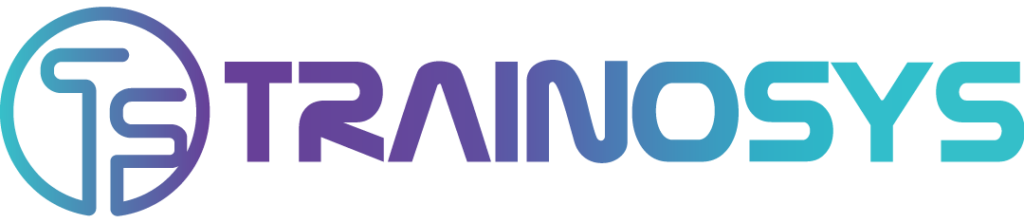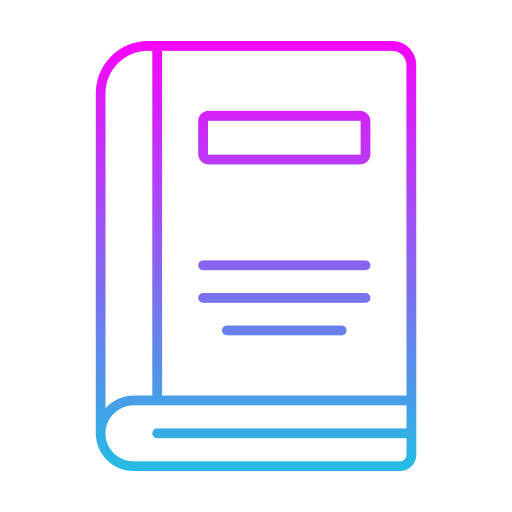Duration 2 days – 14 hrs
Overview
This Windows Batch File Scripting and Command Training course is designed to equip participants with the skills needed to automate tasks and enhance system management using batch files and command-line tools in Windows. Participants will learn how to create, modify, and troubleshoot batch scripts, leveraging powerful Windows commands to streamline tasks such as file management, system configuration, and administrative automation. This hands-on course is ideal for IT professionals looking to enhance their productivity through automation.
Objectives
- Understand the basics of Windows batch scripting and command-line operations.
- Write, execute, and troubleshoot batch scripts to automate tasks.
- Use common Windows commands to manage files, directories, and system settings.
- Implement conditions, loops, and variables to create advanced batch scripts.
- Automate repetitive and administrative tasks efficiently.
Audience
- System Administrators
- IT Support and Desktop Technicians
- DevOps Engineers
- Software Developers
- Anyone interested in automating tasks using Windows scripting
Prerequisites
- Basic knowledge of the Windows operating system.
- Familiarity with command-line interfaces is helpful but not required.
Course Content
Day 1: Fundamentals of Windows Batch Scripting
- Introduction to Windows Command-Line Interface (CLI)
- Navigating the Command Line
- Key Differences Between CLI and GUI
- Batch Scripting Basics
- What is a Batch File?
- Creating and Running Batch Files
- Batch Script Syntax and Structure
- Using Comments and Echo Statements
- Basic Windows Commands for Automation
- File and Directory Commands (dir, cd, copy, del, move, ren)
- Managing Files with Batch Scripts
- Environmental Variables and Parameters in Batch Files
- Hands-On Lab: Writing Simple Batch Scripts
- Creating Automated File Backup Scripts
Day 2: Advanced Batch Scripting Techniques
- Using Control Flow in Batch Files
- Conditional Statements: if, else
- Loops: for, while, goto
- Error Checking and Handling
- Working with Files and Directories
- Using Wildcards and Filters in Batch Commands
- Advanced File and Directory Operations
- Automating System Tasks
- Scheduling Tasks with Task Scheduler
- Managing Processes and System Configurations
- Automating Software Installation and Configuration
- Hands-On Lab: Advanced Automation Scripts
- Writing Scripts to Manage Network Settings, System Backups, and Scheduled Tasks
- Automating Daily Administrative Tasks