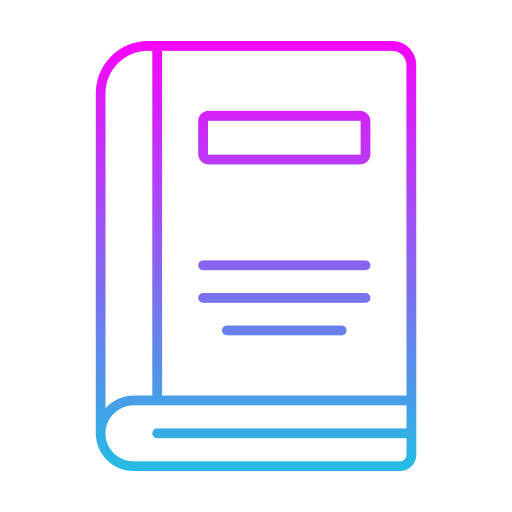Duration: 3 days – 21 hrs
Overview
Welcome to our MS Office 365 Fundamentals Training Course! This course is designed to introduce you to the powerful suite of tools and services offered by Microsoft Office 365, empowering you to enhance your productivity, collaboration, and communication.
The MS Office 365 Fundamentals Training Course is designed to provide you with a comprehensive understanding of the essential applications within the Office 365 suite. Whether you’re new to Office tools or seeking to maximize your proficiency, this course will equip you with the skills needed to leverage Office 365 effectively.
Objectives
- Introduction to Office 365: Explore the core applications and services, including Word, Excel, PowerPoint, Outlook, Teams, and more.
- Productivity Enhancement: Learn tips and techniques to streamline your work and boost productivity using Office 365 features.
- Collaboration and Communication: Discover how to collaborate seamlessly with colleagues, share documents, and enhance communication.
- Cloud Storage: Understand OneDrive for Business and SharePoint Online for efficient document management and sharing.
- Efficient Data Analysis: Dive into data analysis using Excel’s features for insights and visualization.
- Remote Collaboration: Explore Microsoft Teams for virtual meetings, chats, and collaboration among remote teams.
Audience
- Individuals looking to enhance their skills in using Microsoft Office tools for personal and professional tasks.
- Business professionals aiming to improve collaboration, productivity, and communication using Office 365.
- Administrative staff seeking to streamline document management and communication within their organizations.
Pre- requisites
- Basic familiarity with Microsoft Office applications is beneficial but not required, as this course is designed to accommodate learners of all levels.
Course Content
Part 1. Basic to Intermediate Essemtial MS Excel Functions
- Text Functions
- Combining Texts
- Changing Case of Text
- Cleaning Up Data using Text Functions (SUBSTITUTE, TRIM, etc.)
- Logical Functions: Basic IF Statements
- Nested IF Statements
- Math Functions
- Basic Math Functions
- Statistical Functions (SUMIFS, COUNTIFS, AVERAGEIFS, etc.)
- Named Ranges
- Lookup Functions
- VLOOKUP, INDEX/MATCH, XLOOKUP
Part 2. Worksheet Preparation Tools
- Sorting and Filtering
- Adding Borders
- Merge Cells and Cell Alignment
- Insert, Delete, and Add Worksheets
- Text-to-Columns
- Basic Conditional Formatting
- Basic Dropdown Menus and Cell Validations
Part 3. PivotTables and PivotCharts
- Basic PivotTable Features
- Refresh and Change Data Source
- Using Slicers
- Grouping Items
- Creating PivotCharts
Part 4. Essential MS Word Tools
- Advanced Document Formats
- Creating New Styles
- Inserting Headers and Footers
- Alternating Footers
- First Page Footer
- Adding Page Numbers
- Bookmarking and Linking
- Table of Contents
- Performing Mail Merge
Part 5. Essential PowerPoint Techniques
- Adding and Modifying MS PowerPoint Objects
- Modifying Texts
- Formatting Texts: Font, Color, Size
- Adding Textboxes
- Automatic Text Reformatting
- Troubleshooting Font Issues
- Enhancing Images
- Inserting Images
- Cropping Images
- Changing Image Colors
- Using the Selection Pane
- Inserting Audio and Video
- Slide Formatting using the Slide Master View
- Adding Animation
Part 6. Adding Diagrams and Charts in MS Office
- Creating Diagrams using SmartArt
- Creating Charts in Excel, PowerPoint, and Word
Part 7. Communication and Collaboration Tools
- Communication and Sharing Tools
- MS Outlook Features
- Creating Mails
- Using Voting Options to Conduct a Team Survey
- Signatures
- Using Auto Replies to Manage Senders
- Filtering and Creating Rules for Mails
- Minimizing Mail Noise and Distractions
- Ignore Option
- Clean Up Conversation Option
- Adding/ Editing Calendar Invites
- Adding Recipients
- Scheduling and Recipients
- Creating Conditional Formatting for Mails, Calendar, and Tasks
- MS OneDrive Features
- MS OneDrive Overview
- Uploading and Sharing Files
- MS Teams Features
- MS Teams Overview
- Creating Teams
- Creating Meeting Schedules
- Features of MS Teams in Meeting Mode
- MS OneNote Features
- MS OneNote Overview
- Creating Notebooks
- Adding and Annotating Contents to Notebooks: Files, Audio/Video Recording, Drawing Tools
- Syncing OneNote with MS Edge and Mobile Phones
- Adding Web Clippings
- Sharing Notebooks