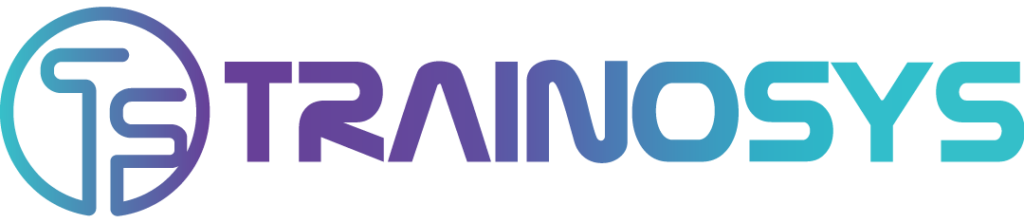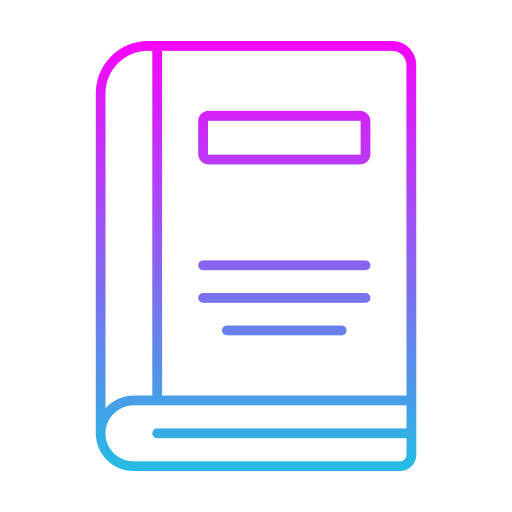Duration: 1 day – 7 hr.
Overview
This Microsoft Excel Basic training course enables you to become more productive by allowing you to automate data processing essential to your daily work. Microsoft Excel is the industry leading tool to help workers work with data on the desktop.
Excel can help you organize, calculate, analyze, revise, update, and present your data in ways that will help the decision makers in your organization steer you in the right direction. It will also make these tasks much easier for you to accomplish, and in much less time, than if you used traditional pen-and-paper methods or non-specialized software. This course aims to provide you with a foundation for Excel knowledge and skills, which you can build upon to eventually become an expert in data manipulation.
Objectives
- Create and format workbooks
- Enter and format data
- Summarize data using formulas and functions
- Sort and filter data
- Use time-saving tools such as AutoFill, AutoSum, and FlashFill
- Properly prepare a spreadsheet for printing
Audience
- Anyone who wants to use Microsoft Excel to create spreadsheets and automate data processing.
Pre- requisites
- No Pre-requisites anyone can attend this course
Course Content
The Excel Interface
- Getting Started
- Signing In
- The Ribbon, Groups, and Tabs
- Excel Templates
- Creating a New Workbook
- Parts of a Workbook
- Saving a Workbook
- Opening a Workbook
Entering Data
- Selecting Data
- Entering Text, Numbers and Dates
- Deleting Data
- Using Undo and Redo
- Using Cut, Copy, and Paste
- Using Paste Special
- Using Find and Replace
Working with Cells, Rows and Columns
- Inserting Rows and Columns
- Merging and Splitting Cells
- Moving Cells
- Hiding and Unhiding Cells
- Hiding and Unhiding Rows
- Hiding and Unhiding Columns
- Sorting a Column
- Filtering Rows
Working with Worksheets
- Adding Worksheets
- Deleting Worksheets
- Copying Worksheets
- Moving Worksheets
- Hiding a Worksheet
- Adding Color to Worksheet Tabs
- Viewing Multiple Worksheets at Once
- Viewing Multiple Parts of a Worksheet at Once
- Freezing the Top Row
- Freezing the First Column
Using Formulas and Functions
- Understanding Cell References
- Using SUM()
- Using AVERAGE()
- Using COUNT()
Using Time-saving Tools
- Using AutoFill
- Using Flash Fill
- Using AutoSum
- Using AutoComplete
- Using AutoCalculate
Formatting Text
- Changing the Font Face, Size, and Color
- Applying Text Effects
- Applying Borders and Fill
- Using the Font Tab of the Format Cells Dialog
- Clearing Formatting
- Using Format Painter
Formatting Data
- Wrapping Text
- Changing the Size of Rows and Columns
- Adjusting Cell Alignment
- Changing Text Direction
- Changing Number Format
- Changing Date Format
Formatting the Workbook
- Changing the Theme
- Inserting Page Breaks
- Adding a Background
Printing Your Workbook
- Using Excel’s Different Views
- Using Print Preview
- Specifying Number of Copies to Print
- Selecting a Printer
- Other Printing Settings
- Specifying Page Orientation
- Specifying Page Size
- Changing Margins
- Centering on Page
- Adding Headers and Footers
- Printing Portions of a Worksheet
- Scaling to Fit Page
- Repeat Headers on All Printed Pages
Customizing the Interface
- Changing Ribbon Display Options
- Customizing the Quick Access Toolbar
- Hiding and Showing Ribbon Tabs
- Creating Custom Ribbon Tabs
- Resetting Interface Changes