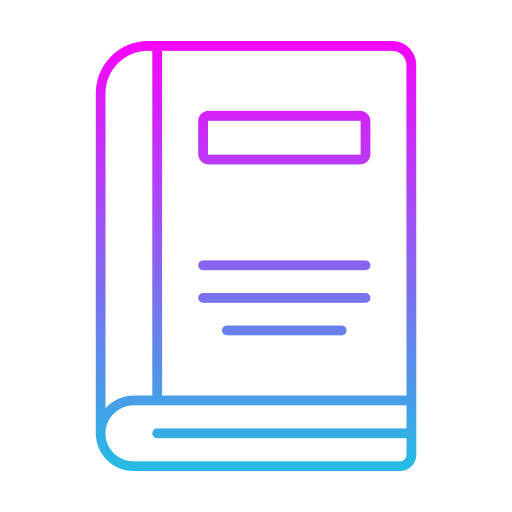Duration 2 days – 14 hrs
Overview
This intensive Microsoft Excel Advanced Forecasting Method training program is designed to equip participants with advanced skills in forecasting and predictive analytics using Microsoft Excel. Through hands-on exercises, practical examples, and case studies, participants will learn how to leverage Excel’s powerful features and functions to perform advanced forecasting techniques and make data-driven decisions. Excel has many built-in features and add-ons that will make it easier to develop complex models that incorporate What-If Analysis (using either Scenarios, Solver, or Data Tables). In addition, forecasts and trend lines can be easily projected and customized using Excel’s Forecast functions. Finally, the Excel Data Model is reviewed. This advanced feature allows you to access huge data sets within Excel.
Objectives
- Master advanced forecasting techniques in Microsoft Excel.
- Learn to analyze historical data trends and patterns.
- Understand and apply time series analysis methods.
- Implement moving averages and exponential smoothing for forecasting.
- Perform regression analysis to identify relationships between variables.
- Gain proficiency in ARIMA modeling for time series forecasting.
- Evaluate forecast accuracy using appropriate metrics.
- Utilize scenario and what-if analysis for decision-making.
Audience
- Business analysts
- Financial analysts
- Data analysts
- Supply chain managers
- Sales and marketing professionals
- Operations managers
- Anyone involved in data analysis and decision-making using Excel who seeks to enhance their forecasting skills.
Pre- requisites
- Introduction to Excel class or equivalent skills and a general understanding of the issues related to forecasting and what-if analysis.
- Intermediate to advanced proficiency in Microsoft Excel, including knowledge of basic functions, formulas, and data manipulation techniques.
- Familiarity with basic statistical concepts such as mean, median, and standard deviation.
Course Content
Forecasting
- Using the Forecast Sheet
- Modifying Options
- Using Forecast Functions
Using the Quick Analysis Tool
- Formatting Options
- Creating Charts
- Applying Totals
- Creating Tables
- Adding Sparklines
Using What-If Analysis
- Working with Scenarios
- Creating Data Tables
- Using Goal Seek
Using Solver
- Adding the Solver Add-in
- Define a Problem Using Solver
- Solving a Problem
- Solver for Capital Budgeting
- Solver for Financial Planning
- Solver to determine Optimal Product Mix
- Perform What-If Analysis with the Solver Tool
Gathering Data
- Using the Power Query Editor
- Appending Data
- Merging Data
- Transforming Data
Using the Excel Data Model
- Viewing a Data Model
- Getting Data
- Linking Tables
- Using the Model
- Creating Calculated Columns