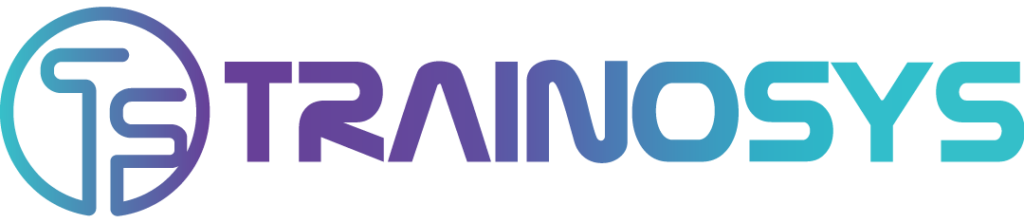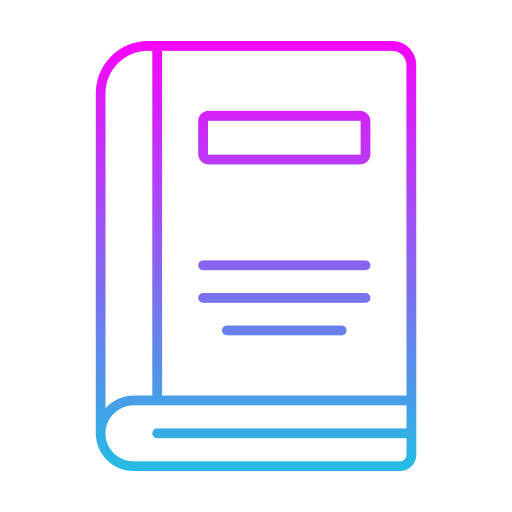Duration: 5 days – 35 hrs
Overview
Unlock the power of Linux with our comprehensive CompTIA Linux+ System Administration Training Course. Designed for both aspiring and experienced IT professionals, this course equips you with the knowledge and hands-on skills to excel in Linux system administration and become CompTIA Linux+ certified.
Objectives
- Master Linux system administration fundamentals.
- Gain hands-on experience for real-world scenarios.
- Prepare for CompTIA Linux+ certification.
- Develop critical problem-solving skills.
- Elevate your career in Linux administration.
Audience
- IT Professionals aspiring to become Linux system administrators.
- Current Linux users looking to deepen their knowledge and skills.
- IT students and enthusiasts seeking a strong foundation in Linux.
Prerequisites
- Basic familiarity with computer systems and a willingness to learn Linux system administration.
Course Content
Introduction to Linux
- Characteristics of the Linux Operating System
- Linux System Architecture
- Basic terminology
Accessing Your System
- Basic terminology
- Logging in
- The /etc/passwd file
- Changing Your Password
- Logging Out
- Shutting Down the System
- Rebooting the System
Using Documentation
- man
- apropos
- whatis
- info
Navigating the File System
- Absolute and Relative Path Names
- Displaying the Current Directory
- Changing Directories
- Listing Directory Contents
- Wildcards
- Creating Directories
- Removing Directories
File Commands
- Copying Files
- Moving and Renaming Files
- Deleting Files
- Creating Symbolic Links
- Displaying Files with cat, less, head, and tail
- Creating Empty Files
- Comparing Files
- Compressing and Decompressing Files
Locating Files in the File System
- The File System Hierarchy
- locate
- updatedb
- find
- whereis
Regular Expressions
- What are Regular Expressions?
- Creating regular expressions
- Finding strings within files using grep
Metacharacters and Redirection
- Understanding Text Streams
- Understanding Metacharacters
- Entering multiple commands in a single line
- Entering string patterns in commands
- Redirecting output to a files
- Appending to an existing file
- Using a file as input to a commands
- Using the output of one command as input to another
- Using the output of one terminal as input to another
GUIs
- GUI
- Display Servers
- Desktop Environments
- Using GNOME
- Using Nautilus File Manager
vi Text Editor
- vi Modes
- Invoking vi
- Insert Commands
- Positioning Commands
- Editing Commands
- Copying and Pasting
- Saving and Quitting
- Advanced Editing Options
- Find and Replace
Shell and Environment Variables
- Variables
- Creating Shell Variables
- Displaying Shell Variables
- Promoting Shell Variables to Environment Variables
- Creating Environment Variables
- Displaying Environment Variables
- Deleting Variables
Configuring Bash
- The PATH Environment Variable
- The which command
- Viewing previously entered commands
- Re-executing commands
- Creating Aliases
- Displaying Aliases
- Deleting Aliases
- Customizing the Prompt
- Other Shell Options
Initialization Files
- The Shell Initialization Files
- Login Sequence
- Administration of Default User Initialization Files
User Security
- Authentication Methods
- Users and Groups
- Displaying User and Group Information
- Displaying Group Information
- Becoming the Superuser
- Executing root Commands without Logging in as root
- Becoming a Different Users
- Changing File Ownership
- Changing a File’s Group Ownership
- Learning Who is Logged In
- Specifying User Limits
User and Group Administration
- Essential files for users and groups
- Adding, deleting, and modifying user accounts
- Managing groups
- Password aging
- The /etc/skel directory
- Locking an account
- Graphical user and group administration
File Security
- Permissions
- Permission Categories
- Permission Typess
- Changing Permissions
File Systems
- Understanding File System Concepts
- Understanding Linux’s Device Naming Scheme
- Checking File System Integrity
- Mounting and Unmounting File Systems
- Monitoring Disk Space
- Monitoring Disk Usage
- Managing Partitions
- Creating a File System
- Viewing and Changing Disk Labels
- Other ext File System Tools
- Other xfs Tools
- Monitoring I/O Usage
- Displaying Block Storage Info
Disk Quotas
- Disk Quotas
- Limits
- Steps to enable Quotas
- Viewing Quota Usage
Archiving
- Understanding Backup Concepts
- Backing up and Restoring Files using tar
- Compressing Files using gzip, bzip, and xz
- Other Tools for Backing Up
- Checking File Integrity – md5sum and sha
Process Control
- Understanding Process States
- Job Control
- Keeping track of jobs
- Running a job in the foreground
- Running a job in the background
- Terminating a job
- Listing processes
- Monitoring processes
- Sending signals to processes
- Terminating processes
- Process priorities
Scheduling Tasks
- Running tasks at a specified time — at
- Scheduling recurring tasks – cron
- Restricting access to task scheduling
Booting Up
- The boot sequence
- The init process
- Runlevels
- Changing runlevels
- Changing the default runlevel
Log Files
- Log files and the rsyslogd Daemon
- Configuring rsyslogd — rsyslog.conf
- Log Utilities
- Rotating Logs
- Viewing Logs – journalctl
- Displaying History of User Log Ins and Logouts – last
- Viewing Logs in a GUI
- Graphical Tool
Installation
- Hardware requirements
- Installing CentOS
- Installing Ubuntu
- Setting the System Date and Time
- Setting the Timzeone
- Setting the System Locale
- Setting the Keyboard Layout
Boot Managers
- Boot Loaders
- Master Boot Record
- LILO
- GRUB
Installing Software
- RPMs vs DEBs
- Installing packages using RPM
- RPM options
- Removing packages using RPM
- YUM
- Installing packages using DEB
- DEB options
- Removing packages using DEB
- Aptitude
- Graphical tools for software management
- Managing Shared Libraries