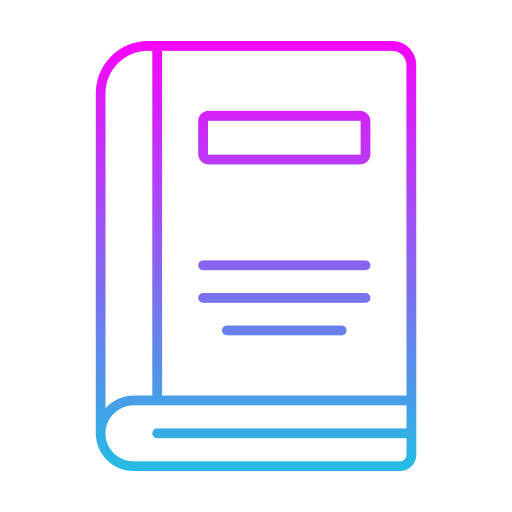Duration 5 days – 35 hrs
Overview
This course provides comprehensive training on leveraging the capabilities of Microsoft Office 365 Copilot alongside Power BI and Power Apps to empower users with enhanced productivity, data-driven insights, and low-code app development. Participants will gain practical knowledge on utilizing AI-driven tools to assist with Office tasks and streamline business processes through powerful data visualizations and app-building capabilities.
Objectives
- Understand and utilize Microsoft Office 365 Copilot to enhance productivity in Word, Excel, PowerPoint, and Outlook.
- Leverage Power BI to create interactive reports and dashboards for data analysis and decision-making.
- Develop custom applications using Power Apps with no or minimal coding skills.
- Integrate Power BI and Power Apps into existing business workflows.
- Harness the power of AI within the Microsoft ecosystem to streamline tasks, increase efficiency, and improve collaboration.
Audience
- Business Analysts
- Data Analysts
- IT professionals
- Project Managers
- Office productivity users seeking to enhance their skills with automation and data insights
- Anyone interested in using Microsoft Office 365 Copilot, Power BI, and Power Apps to streamline business operations
Pre- requisites
- Basic understanding of Microsoft Office Suite (Word, Excel, PowerPoint, and Outlook)
- Familiarity with cloud-based tools and applications
- Basic knowledge of data analysis concepts (for Power BI)
- No prior coding experience is required for Power Apps
Course Content
Introduction to Microsoft Office 365 Copilot
- Overview of Office 365 Copilot
- What is Copilot?
- How AI enhances productivity within Office tools
- Practical use cases for Word, Excel, PowerPoint, and Outlook
- Leveraging Copilot in Word
- Writing assistance and document generation
- Automating editing and proofreading tasks
- Leveraging Copilot in Excel
- Data analysis and formula suggestions
- Automating repetitive tasks with Copilot
- Leveraging Copilot in PowerPoint
- Design assistance and presentation creation
- Smart suggestions for slide content
- Leveraging Copilot in Outlook
- Automating emails and organizing schedules
- AI-based task prioritization
Introduction to Power BI
- Overview of Power BI
- What is Power BI?
- Types of Power BI tools (Power BI Desktop, Power BI Service, Power BI Mobile)
- Connecting Data Sources to Power BI
- Importing data from various sources (Excel, SQL, SharePoint, and others)
- Understanding Power BI data modeling
- Creating Visualizations in Power BI
- Building charts, tables, and graphs
- Customizing visuals with filters and slicers
- Building Dashboards and Reports
- Designing interactive dashboards
- Publishing and sharing reports
- Using Power BI AI Features
- Insights and suggestions powered by AI
- Natural language queries in Power BI
Introduction to Power Apps
- Overview of Power Apps
- What is Power Apps?
- Types of apps you can create (Canvas vs. Model-driven apps)
- Creating Canvas Apps
- Designing and building a simple app
- Connecting apps to data sources (SharePoint, Excel, SQL, etc.)
- Customizing app layout and components
- Working with Power Automate (Flow)
- Automating processes with Power Automate
- Integrating Power Apps with workflows
- Integrating Power BI and Power Apps
- Embedding Power BI reports into Power Apps
- Creating interactive apps using Power BI visualizations
- Best Practices for Power Apps Development
- Optimizing apps for performance
- User experience design in Power Apps
- Publishing and Sharing Apps
- Publishing apps for organization-wide use
- Setting up permissions and security