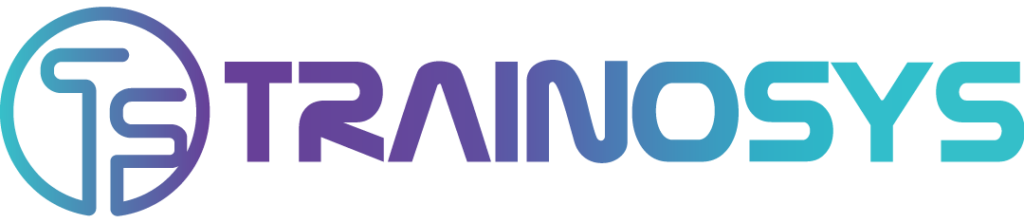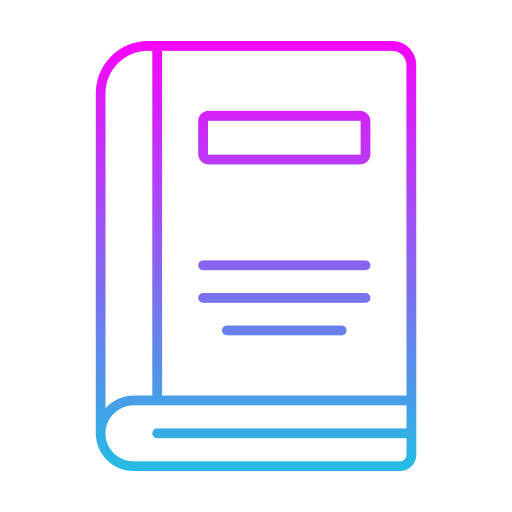Duration 5 days – 35 hrs
Overview
The Power BI Training Course is designed to equip participants with the skills to transform raw data into meaningful insights using Microsoft Power BI, a powerful data visualization and business intelligence tool. This course covers the essentials of data analysis, report creation, and dashboard development, enabling participants to make data-driven decisions effectively.
Objectives
• Improve strategic decision-making and create competitive advantages.
• Create stunning reports.
• Generate valuable insights for yourself and your company.
• Create Power BI Dashboards in no time.
• Transform messy data into the right format.
Audience
• Business Analysts: Individuals responsible for analyzing business data, generating insights, and making data-driven recommendations.
• Data Analysts: Professionals tasked with processing, visualizing, and interpreting data to support business decision-making.
• Financial Analysts: Those who need to create financial reports, track performance metrics, and visualize financial data.
• IT Professionals: Individuals supporting business intelligence tools, data integration, and reporting within organizations.
• Project Managers: Professionals who manage projects and need to track KPIs, project metrics, and progress using interactive dashboards.
• Managers and Executives: Decision-makers who require insights from data to guide strategic planning and operational management.
• Marketing Professionals: Individuals analyzing campaign performance, customer data, and market trends to optimize marketing strategies.
• Sales Professionals: Sales managers and analysts tracking sales performance, forecasting, and customer analytics.
• HR Professionals: Those involved in workforce analytics, tracking employee performance, and visualizing HR metrics.
• Anyone Interested in Data Analytics: Individuals looking to enhance their data visualization skills and learn how to create impactful reports and dashboards using Power BI.
Prerequisites
• Basic understanding of Excel and data analysis concepts.
• Familiarity with business intelligence and data visualization principles is helpful but not required.
Course Content
Day 1 Introduction and Setup
• Pre-Test #1 – Introduction and Setup
• What is Business Intelligence?
• What is Power BI and Why Power BI in Data Analysis
• Power BI Components
• Practical Applications
• Downloading Power BI & Adjusting Settings
• Advantages of Power BI, Disadvantages of Power BI
• Types of Data Connectors in Power BI Desktop
• Differences Between Microsoft Power BI and SSRS
• Power BI Free vs Power BI Pro vs Power BI Premium
• Post-Test #1 – Introduction and Setup
Day 2 Data Modelling
• Pre-Test #2 – Query Editor
• Edit Power BI App
• Query Editor in Power BI for Data Transformation
• Working with Numbers in Power BI
• Working with Date & Time Tools
• Creating a Rolling Calendar in Power BI
• Conditional Columns in Power BI
• Grouping & Aggregating Records
• Merge and Append Queries in Power BI
• Manage data source settings and permissions
• Data refresh in Power BI
• Power BI Data Types
• Explain Power BI Hierarchy, and How to Use it
• Power BI – Excel Integration
• Post-Test #2 – Query Editor
Day 3 Dashboard and Visualization Part 1
• Pre-Test #3 – Dashboard and Visualization Part 1
• Power BI – Dashboard
• Power BI – Dashboard Actions
• Adding Objects to the Power BI Report Canvas and Exploring the “Report” View
• Creating Table Relationships & Data Models in Power BI
• Inserting Basic Charts & Visuals in Power BI
• Conditional Formatting
• How to add Reports to Dashboards
• Power BI Report Formatting Options
• Power BI Report Filtering Options
• Exploring Data with Matrix Visuals
• Filtering with Date Slicers
• Adding Trend Lines & Forecasts
• Editing Power BI Report Interactions
• Adding Drill through Filters
• Inserting Text Cards
• How to Format a Card?
• Format Multi-Row Card
• Visualizing Geospatial Data with Maps
• How to Format Map
• Visualizing Data with Treemaps
• Format Tree Map
• Managing & Viewing Roles in Power BI Desktop
• Creating a Simple Table
• Power BI – Format Table Chart
• Create a Stacked Column Chart
• Power BI – Format Stacked Column Chart
• Create a 100% Stacked Column Chart
• Format 100% Stacked Bar Chart
• Post-Test #3 – Dashboard and Visualization Part 1
Day 4 Dashboard and Visualization Part 2
• Pre-Test #4 – Dashboard and Visualization Part 2
• Create a Stacked Bar Chart
• Power BI – Format Stacked Bar Chart
• How to Create a Stacked Area Chart
• Power BI – Format Area Chart
• Create a Radial Gauge Chart
• Create Key Performance Indicators (KPIs) Chart
• Power BI – Format KPIs Chart
• Format Clustered Bar Chart
• Power BI – Format Clustered Bar Chart
• How to Create a Waterfall Chart?
• Format Waterfall Chart
• Create a Filled Map
• Format Filled Map
• Create a Scatter Chart.
• Format Scatter Chart
• Showing Trends with Line Charts
• Power BI – Format Line Chart
• How to Create a Shape Map?
• Format Donut Chart
• Format Pie Chart
• Format Ribbon Chart
• Create an R Script Visual
• Line and Stacked Column chart
• Format Line and Clustered Column Chart
• Post-Test #4 – Dashboard and Visualization Part 2
Days 5 Relationships and Data Models
• Pre-Test #5 – Relationships and Data Models
• What is a “Data Model”?
• Principles of Database Normalization
• Understanding Data Tables vs. Lookup Tables
• Understanding Table Relationships vs. Merged Tables
• Creating Table Relationships in Power BI Desktop
• Managing & Editing Table Relationships | Power BI
• Managing Active vs. Inactive Relationships | Power BI
• Connecting Multiple Data Tables in Power BI
• Understanding Filters in Power BI
• Hiding tables, columns, and fields from Power Pivot
• Post Test #5 – Relationships and Data Models